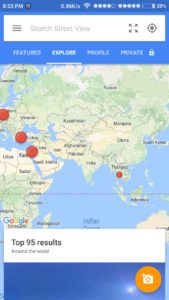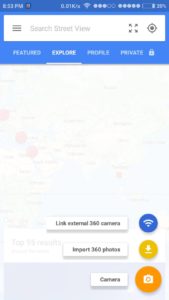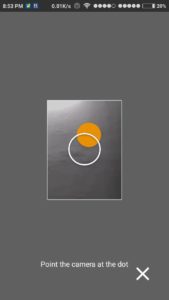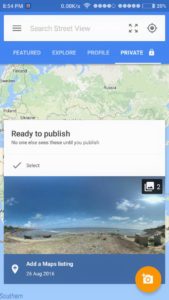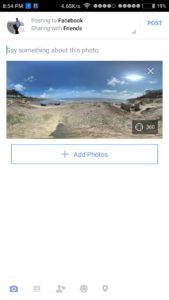Facebook recently started supporting 360-degree photos and doing so is simple as long as you have a smartphone and the right app – allowing for an all round view of the scene you want to show.
There are quite a few dedicated photosphere apps out there in the play store, but the best one until now is the google street view app.
Below is a step-by-step guide on how to click and share 360 photos on your android device:
- Download and open the Google Street View app from the play store.
- Tap the bottom right camera icon and select the lowermost option ‘camera’.
- Then just follow the on-screen instructions to click the 360 photo.
Note: If your device doesn’t support 360 photos, it’ll notify you at this point.
- Next go to the tab labeled ‘private’ in the main interface. Tap the picture you just clicked, it’ll go to the 360 photo you tapped on.
- On the ‘ready to publish’ window, do not publish the picture.
Instead, tap the share button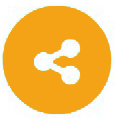 right beside the ‘publish to google maps’ option. Choose to ‘continue’ and then on the app selection option choose Facebook. And you’re done!
right beside the ‘publish to google maps’ option. Choose to ‘continue’ and then on the app selection option choose Facebook. And you’re done!
In case your phone does not support 360, try using other photo-sphere apps like:
- Sphere – 360 camera
- Panorama 360 photos
- Photo 360 by Sfera
- Photaf Panorama Pro
Post written by Anish Kundu
5th year student of Architecture, Jadavpur University